In order to setup Two-Factor Authentication for your RS Host client portal you will first want to login to your client portal at https://rshost.uk/login. You will also need an app on your mobile that can support Two-Factor Authentication such as the Google Authenticator or Duo Security.
Once you have signed in navigate to My Account > Two-Factor Authentication on the left hand side of the screen.
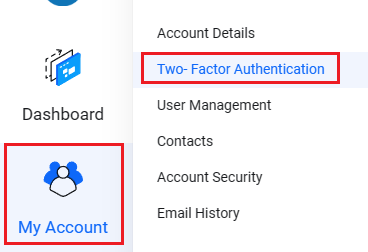
This will then take you to your Security Settings page where you can begin the process of enabling Two-Factor Authentication. To start this click on the Click here to Enable button shown on screen. Once you click on Click here to Enable you will be prompted to download and install a Two-Factor Authentication app on your mobile, if you don't already have one.
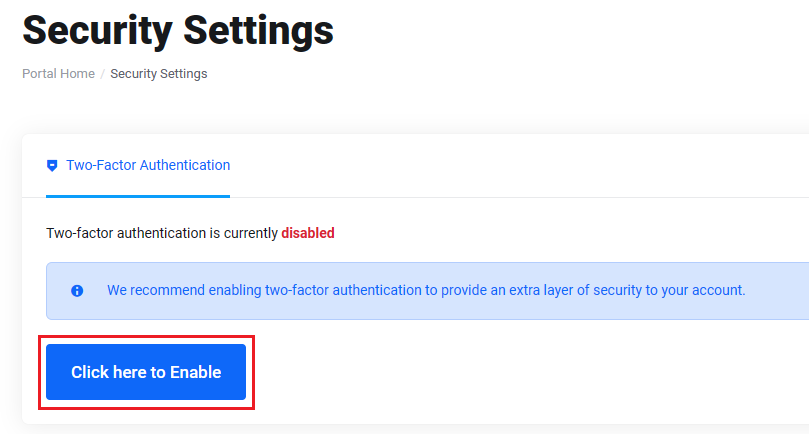
Click on Get Started and you will then be shown a QR Code. Scan this with your Two-Factor Authentication app on your mobile device. Your app will then show you a 6-digit code. Enter this onto the Connect your app page and then click on Submit.
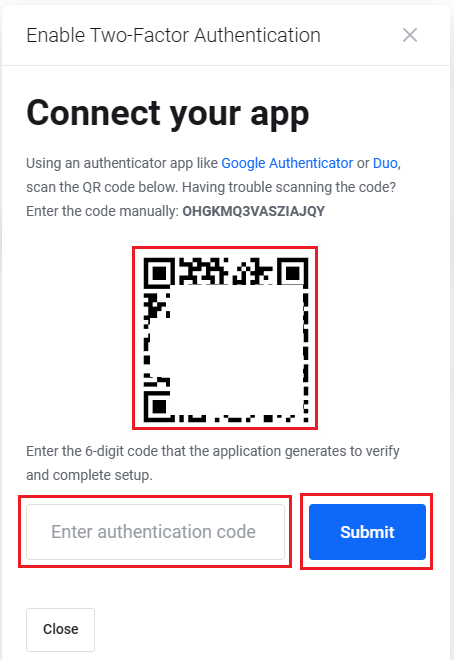
Once you click on submit you will then be shown a backup code. Please Make a Secure Note of this as it will allow you to login to your account should you lose access to your Two-Factor Authentication device.
You have now setup Two-Factor Authentication for your Client Portal login.
Please Note that if you lose access to your mobile device and your backup code then our support team will need to reset your Two-Factor Authentication for you. We may require proof of ID when doing this.

